Norton Personal Firewall
The key features of the Norton personal firewall are the personal firewall, stealth technology Trojan horses blocking, automatic updating, and monitors and regulates all incoming and outgoing traffic to the internet. One click administrative control allows limiting the access to the computer or the users on the network. You can select that which user can connect to you. It provides defense against the Trojan horses and the spyware. History log provides access attempt information and the test mode shows how the firewall is providing protection against the hackers.
McAfee Personal Firewall Pro
McAfee Personal Firewall Pro blocks unwanted and unauthorized inbound and outbound internet traffic. McAfee Personal Firewall Pro is integrated with McAfee virus scan, virus detection and removal. McAfee Personal Firewall Pro safeguards your personal documents, financial data, photos and online communication by preventing and blocking the unauthorized access to your computer. One click home network support allows you to configure multiple computers within your home network. New advanced control features control internet application access. Intelligent application handling denies outbound internet access to the malicious applications that transfers your personal data to the hackers.
Sygate Personal Firewall Pro
Sygate Personal Firewall Pro is a firewall intrusion defense system. It protects your personal computer from the hackers and the intruders. It makes your protected computers invisible to the outer world. When your network has been compromised then every adjacent computer or network is at risk. Sygate Personal Firewall Pro can stop the intruders from gaining access to your computer. Sygate Personal Firewall Pro’s control panel allows you to control the running applications.
Norman Personal Firewall
Norman Personal Firewall protects your computer against the attacks from the internet. The key features of this software are ports scanning, real time protection, active content control and parental control.
Panda Platinum Internet Security
Panda Platinum Internet Security 2008 protects your personal information and blocks the intruders and hackers. With Panda Platinum Internet Security all your computer activities will be fully protected and you will be kept secure from the viruses, spyware, Trojan horses, intruders and the hackers. Panda Platinum Internet Security is a complete security suite that includes firewall system, anti spy ware, anti phishing, anti rootkit, parental control and personal bi directional firewall. Panda Platinum Internet Security also provides automatic backup system that protects your files from the accidental deletion. It also allows the deep scanning of your computer with the TotalScan Pro.
Webroot Desktop Firewall
With the Webroot’s two way Desktop Firewall protection system keep your data in and the intruders and hackers out. Webroot Desktop Firewall protects your computer from the unauthorized access, worms, internet threats and the Trojans. Webroot Desktop Firewall creates comprehensive internet activity logs. Webroot Desktop Firewall easily allows you to share file and printer with the other computers in your network. With Webroot Desktop Firewall you get the automatic security alerts when suspicious programs, applications or computers attempt to send information to or from your computer.





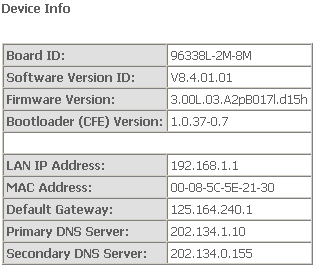
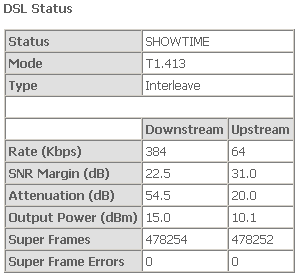
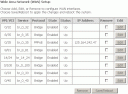
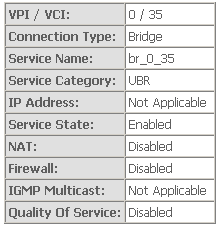
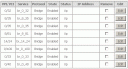
 Linksys WRT54G merupakan Broadband Router yang dilengkapi dengan wireless b/g. WRT54G dapat dijadikan sebagai server gateway untuk koneksi internet anda, umumnya yang berkonseksikan “broadband internet accses”. Untuk mengkonfigurasi router ini sangatlah mudah. Berikut langkah-langkahnya :
Linksys WRT54G merupakan Broadband Router yang dilengkapi dengan wireless b/g. WRT54G dapat dijadikan sebagai server gateway untuk koneksi internet anda, umumnya yang berkonseksikan “broadband internet accses”. Untuk mengkonfigurasi router ini sangatlah mudah. Berikut langkah-langkahnya :





